Your 24/7 Portal Access
CSR24 Login
To create a User Login you will need your phone number, policy number, and email address. You can also call your CSR and they can grant you access.
Personal Lines Clients can:
-
View Policies
-
View Drivers
-
View Vehicle
-
Report a Claim
-
View Policy Documents
-
Request Policy Changes
-
Make Premium Payments
Commercial Clients can:
-
Issue your own certificates, 24 hours a day, 7 days a week.
-
View Policies
-
View Drivers List
-
View Vehicle List
-
Report a Claim
-
View Policy Documents
-
Request Policy Changes

Mobile app
CSR24 enables you to access your insurance information on iOS and Android smartphone devices. Available at the tap of an icon, clients will have quicker, more convenient access to insurance information while on-the-go. The secure login makes it easy to access confidential documentation.

Search "CH Insurance" in your preferred App Store

How to issue a certificate of Insurance
1. To issue a Certificate of Insurance (COI) from the CH Insurance Website, go to www.chinsurance.cc and click on the top Link "24/7 Client Access. It will take you to this page and click on the Login Image at the top.
2. Log in using your Username and Password.
3. Click on "Issue a Certificate" button.
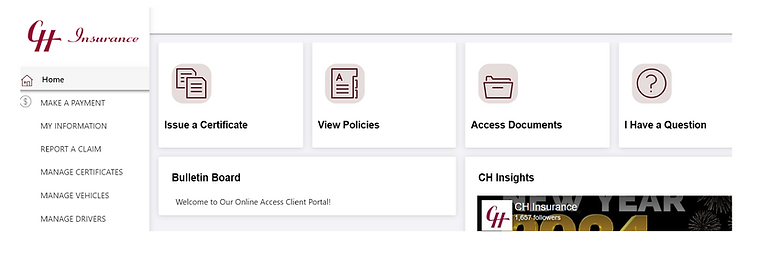
4. Select the Certificate Template.

5. Choose "Add Holder"

6. Enter the required certificate Holder Information: name, address, city, state, zip, etc.

7. The COI can be viewed, emailed and or printed. Scroll down to enter Recipient Information.
8. Click Submit to send the COI to the recipient. Your COI will be sent to the recipient, and your CSR will be notified.

If you have any questions or need any assistance, CH is in your corner! Please call our office at 315-234-7500


